Create SSRS Report for Dynamics365 PowerApps Record with a Custom Ribbon Button
Step 1:
Create a new project in Visual Studio 2019 with Report Server Project Template
Step 2:
Add Data source in the Project file using Microsoft Dynamics 365 Fetch with the Connection String
If the Microsoft Dynamics 365 Fetch is not available in the Type we need to Install below two Extensions
Install Dynamics 365 Report Authoring Extension - 2019
https://learn.microsoft.com/en-us/dynamics365/customerengagement/on-premises/analytics/install-dynamics-365-report-authoring-extension?view=op-9-1
Dynamics 365, version 9.0 Report Authoring Extension (with SQL Server Data Tools support) - 2019
https://www.microsoft.com/en-us/download/details.aspx?id=56973
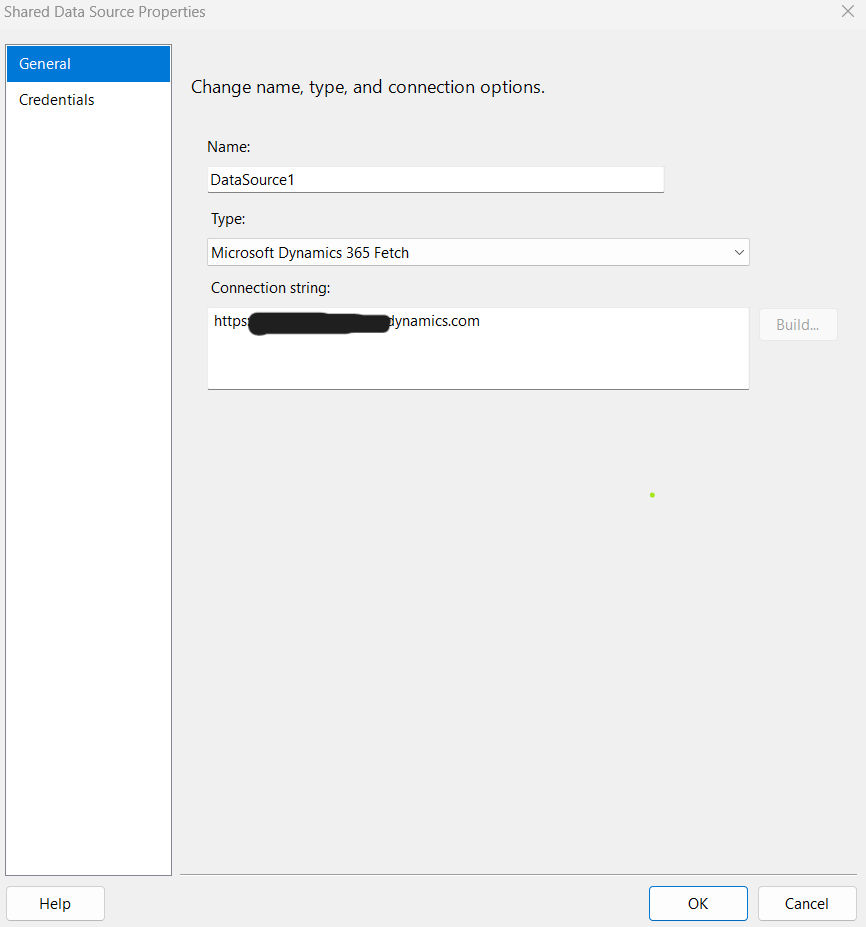
Step 3:
Create a new File in the Reports folder selecting the option as Report
Step 4::
Now Create a Shared Datasets with the Name Dataset1 and we need to select the Data Source and the Type should be text and now we need to add FetchXml in the Query and click on the Query Designer to check whether the given FetchXml working or not. After Clicking the Query Designer a pop-up will shown to confirm the data source user or not give your mailId and password.
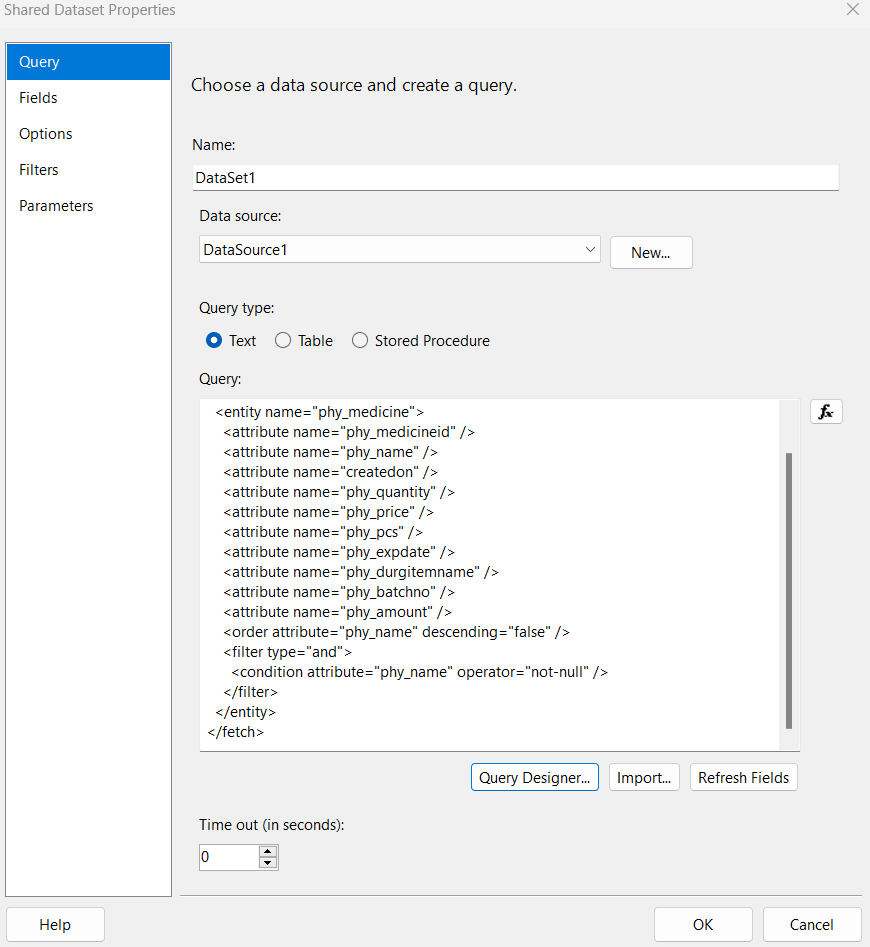
After clicking the Query Designer the below Pop-up will be shown need to give username and password
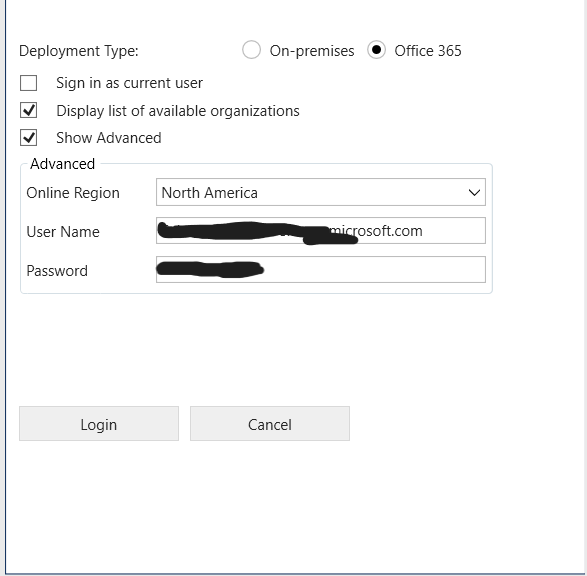
Step 4.1:
In this step we can Create a report as we required with these options
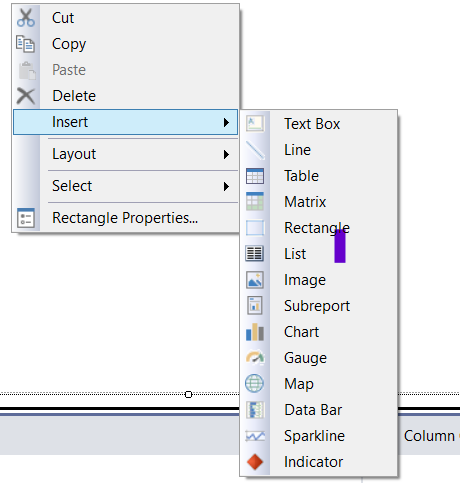
Here is the sample report with the Fields name and values added as expressions.
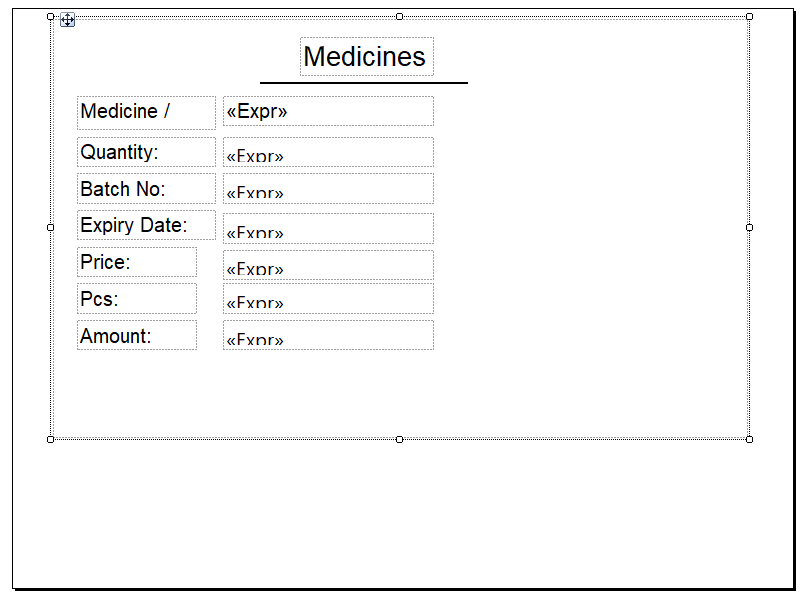
Step 4.2:
Add Report1.rdl file in the power apps and the record type should be existing file and we need to choose the categories and select the Related record Type is (entity) and we can check the report by using Run Report Option.
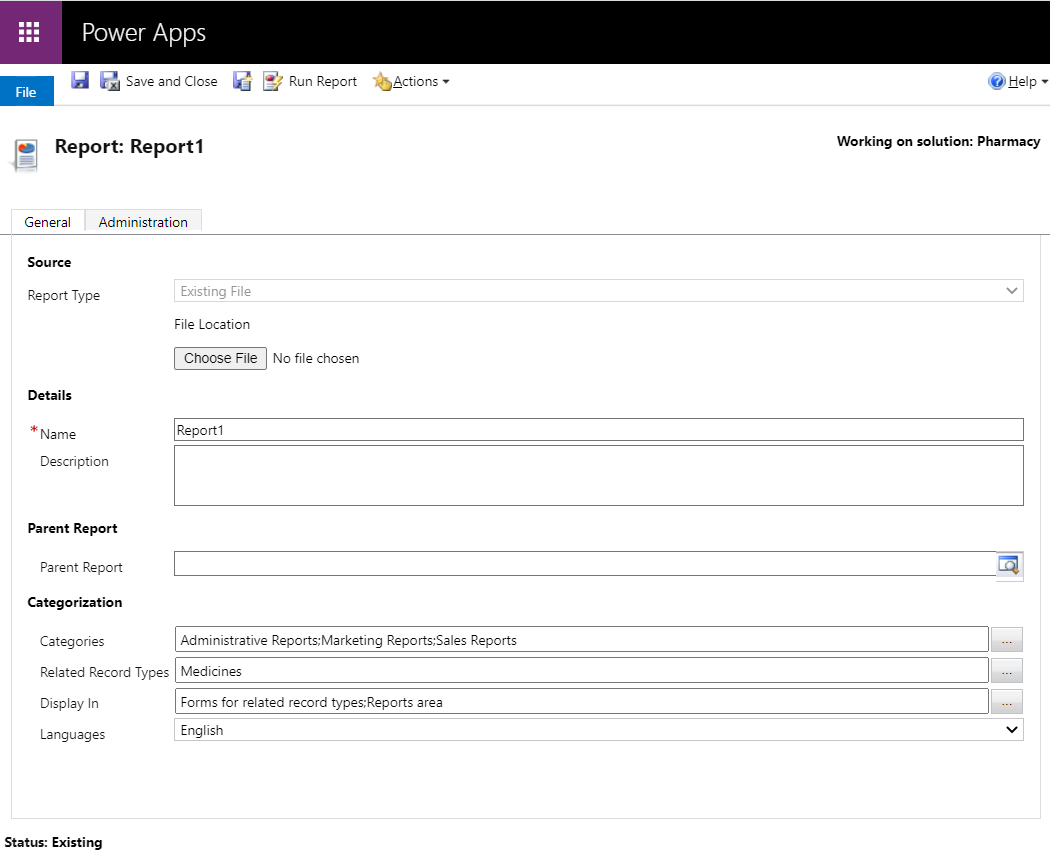
Step 4.3:
After adding the Report1.rdl file in PowerApps now we need to write a JavaScript code and add the file in the PowerApps web resource to trigger the ribbon button report.
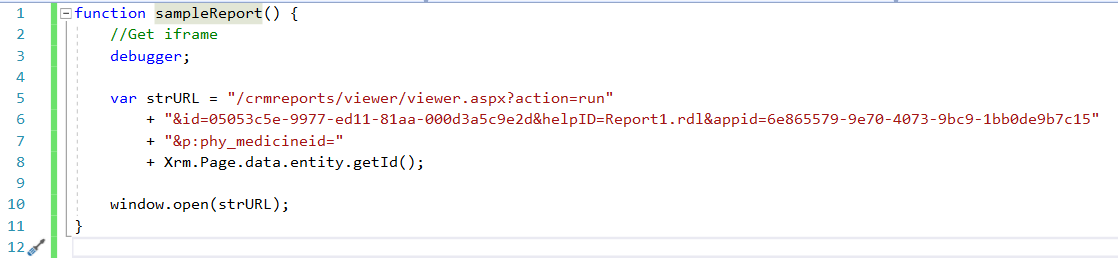
Now create a Solution for Ribbon Button and add existing entity with no components .
Step 5:
Use XRMToolBox to Create a Ribbon Button and add the JavaScript Command to the button .

Create SSRS Report for Dynamics365 PowerApps Record with a Custom Ribbon Button